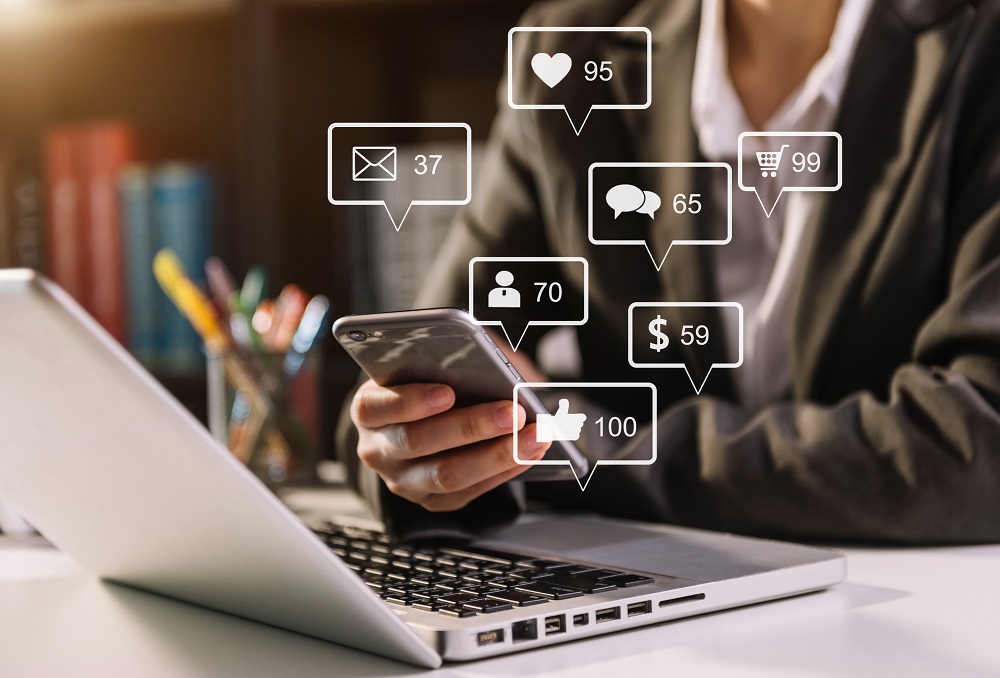What is WebP and JPG?
Why Convert WebP to JPG?
The How to Convert WebP to JPG: StepbyStep Guide
In today’s digital world, images are everywhere. Whether you’re a blogger, a photographer, or a business owner, you probably encounter various image formats. Among them, WebP has gained popularity due to its efficient compression for web images, resulting in faster loading times and improved user experiences. However, not all applications and platforms support the WebP format, which might lead you to need a reliable way to convert WebP images to JPG. In this stepbystep guide, we'll explore how to convert WebP to JPG, ensuring you can use your images without compatibility issues.
What is WebP and JPG?
Before diving into the conversion process, let’s briefly discuss the two formats.
WebP: Developed by Google, WebP is an image format that provides lossy and lossless compression, allowing for smaller file sizes with highquality visuals. It supports transparency and animation but isn’t widely accepted across all software and platforms.
JPG (JPEG): Joint Photographic Experts Group (JPEG) is a widelyused compressed image format ideal for photographs and images with gradients. While JPG images offer adequate quality, they typically have larger file sizes compared to their WebP counterparts.
Why Convert WebP to JPG?
1. Compatibility: JPG is universally supported across various devices, applications, and social media platforms.
2. Ease of Use: Many photo editing tools work best with JPG files, allowing for better manipulation and editing.
3. Quality Preservation: JPEG images can maintain a satisfactory level of quality, making them ideal for photographs and graphics.
StepbyStep Guide to Convert WebP to JPG
Method 1: Using an Online Converter
1. Choose an Online Converter:
There are numerous tools available, such as CloudConvert, Zamzar, or Convertio. For this guide, let’s use CloudConvert.
2. Upload Your WebP File:
Visit the CloudConvert website and click on “Select File.” Navigate to the location of your WebP image and upload it.
3. Select Output Format:
Select “JPG” as the output format.
4. Start the Conversion:
Click on the “Convert” button. The website will begin converting your WebP file to JPG.
5. Download Your JPG:
Once the conversion is complete, a download link will appear. Click it and save your newly converted JPG file to your computer.
Method 2: Using Desktop Software (Windows and Mac)
If you prefer to use desktop software for your conversion, applications like GIMP or IrfanView can do the trick.
Using GIMP:
1. Install GIMP:
Download and install GIMP from the official website.
2. Open the WebP Image:
Launch GIMP and open your WebP file by clicking on “File” > “Open” and selecting the image.
3. Export as JPG:
Click on “File” > “Export As.” In the file type dropdown, choose “JPEG” or type “.jpg” at the end of the file name.
4. Adjust Settings:
You can adjust the quality settings to maintain the desired image resolution and file size.
5. Save the File:
Choose your desired location and click “Export.” Your WebP will now be in JPG format.
Using IrfanView (Windows Only):
1. Install IrfanView:
Download and install IrfanView from the official website.
2. Open the WebP Image:
Launch IrfanView and navigate to “File” > “Open” to upload your WebP file.
3. Save as JPG:
Click on “File” > “Save As.” Select JPG from the dropdown menu.
4. Adjust Quality Settings:
You can also set the quality level before saving. Adjust the slider to your preference, then click “Save.”
Method 3: Using Command Line (For Advanced Users)
If you are comfortable using terminal commands, you can utilize tools like `ImageMagick`.
1. Install ImageMagick:
Follow the installation instructions on the ImageMagick website based upon your operating system.
2. Use Command Line:
Open your command line interface (Terminal, Command Prompt) and execute the command:
```
convert input.webp output.jpg
```
Replace `input.webp` with the name of your WebP file and `output.jpg` with your desired output file name.
Conclusion
Converting WebP images to JPG is a straightforward process, whether you choose to do it online, via software, or through command line tools. By following this stepbystep guide, you can ensure your images are compatible with any platform or software, enabling you to enjoy their visual appeal without any hassle.
Feel free to explore these methods and find the one that best fits your needs, and enjoy your image editing experience!